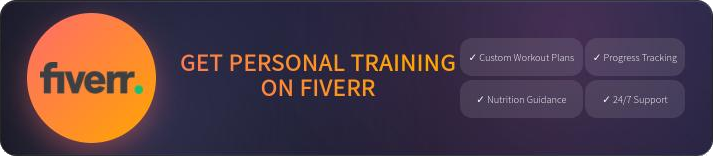Handling Bad Hard Drives (HDD or SSD)
June 04, 2020 —
Jt Spratley

First published on November 30, 2015
When you’re experiencing computer issues due to a failing hard drive, you have options:
- Run a CheckDisk or similar program on the drive to rearrange the data and improve the hard drive’s life. This is a temporary solution. You’ll want to replace it with a newer and healthier HD sooner than later.
- If the computer still boots into the Operating System, connect an external drive to the computer and back up important files or clone your hard drive. Fab’s AutoBackup can help.
- If you can’t boot the computer into the Operating System, remove it from the computer and connect it as an external drive (use an enclosure by Ineo or Aluratek & recover important data with appropriate software – I recommend Ultimate Boot CD. It helps manage partitions, and imports/exports images or files within an image, and more all with ease.
- Before you throw away a hard drive, ALWAYS wipe it. That makes it very difficult to retrieve the data without special (and expensive) equipment. If you don’t want to take any chances, HULK SMASH! Seriously, destroy the interior disk with manly things and trash it.
- Buy a new hard drive and restore your data or image file.
Questions? Ask.
Tags: IT, cybersecurity, privacy