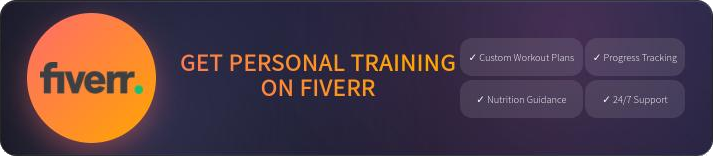How to Convert PDF Files on Linux
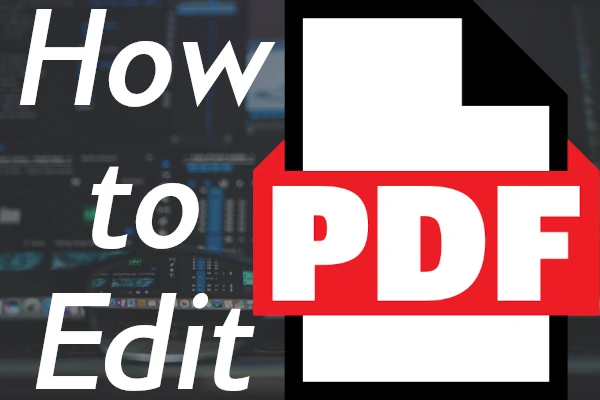
Linux users have various light-weight, terminal applications for editing portable document format (PDF) files. You need to be somewhat comfortable with the Linux command-line interface (CLI), or be careful when copying commands to ensure you're doing what you want. I'll start with the two graphical user interface (GUI) apps with PDF editing features.
Graphical Apps
GIMP, short for "GNU Image Manipulation Program," allows users to easily import a PDF file, sign it with a free hand painting tool, and export it as a new PDF file.
Libre Draw, part of the Libre Office suite, separates elements within the PDF so that you can move images and text blocks at will. It doesn't make drawing signatures easy, though.
Yes, there are cybersecurity issues here. I discussed this in another post.
Terminal Apps
pdfseparate separates multi-page PDFs into separate ones. The "%d" below is where the page number will display in the PDF file name.
pdfseparate file.pdf file-slide-%d.pdf
pdfunite and pdfmerge convert multiple PDFs into one.
pdfunite file-1.pdf file-2.pdf new-file.pdf
pdfimages and pdftoppm extract images from PDFs.
pdfimages -png -p file.pdf file-image-nnn.xxx
pdftoppm -png file.pdf slide
pdfdetach extracts attachments from a PDF file.
pdfdetach file.pdf
Which apps you have available may depend on your Linux distro. pdfTK is a CLI PDF editing suite with similar features.
Have fun.
Tags: linux, free-open-source-software, IT