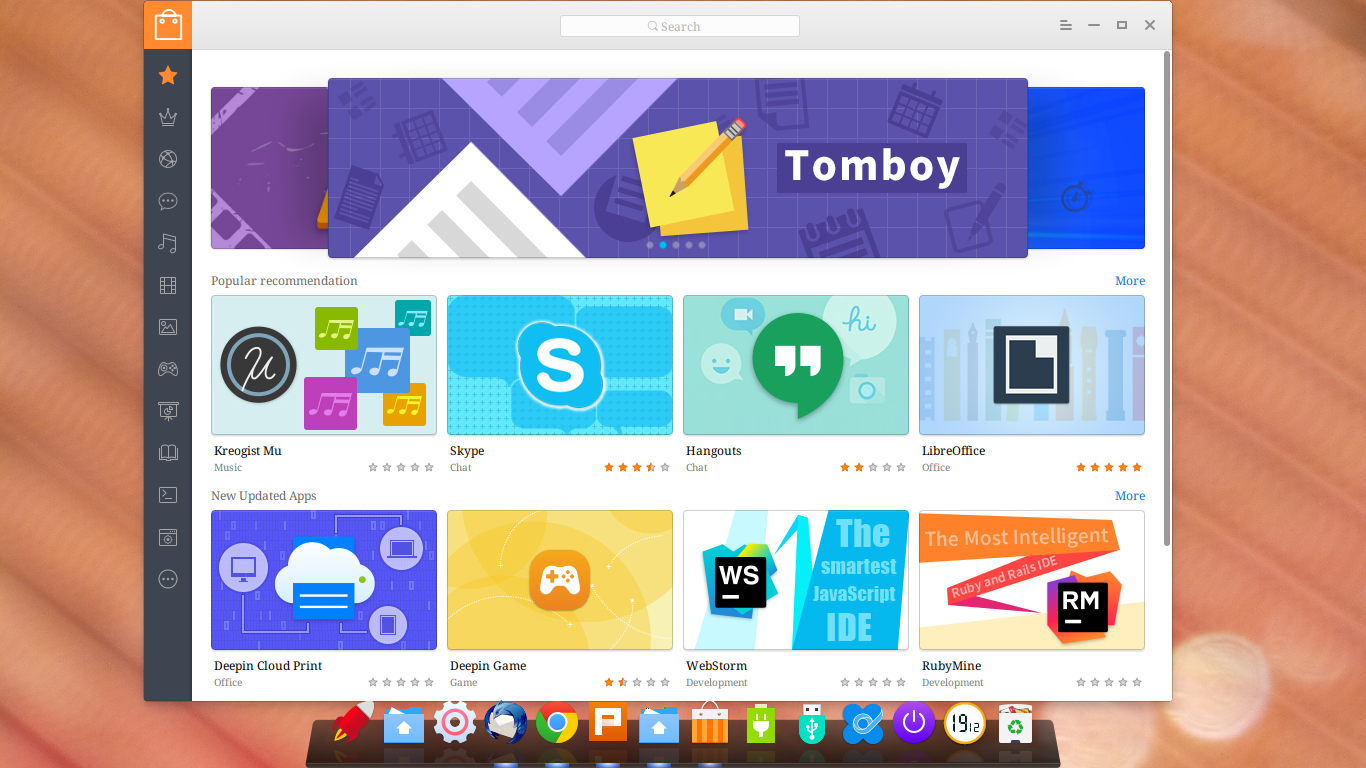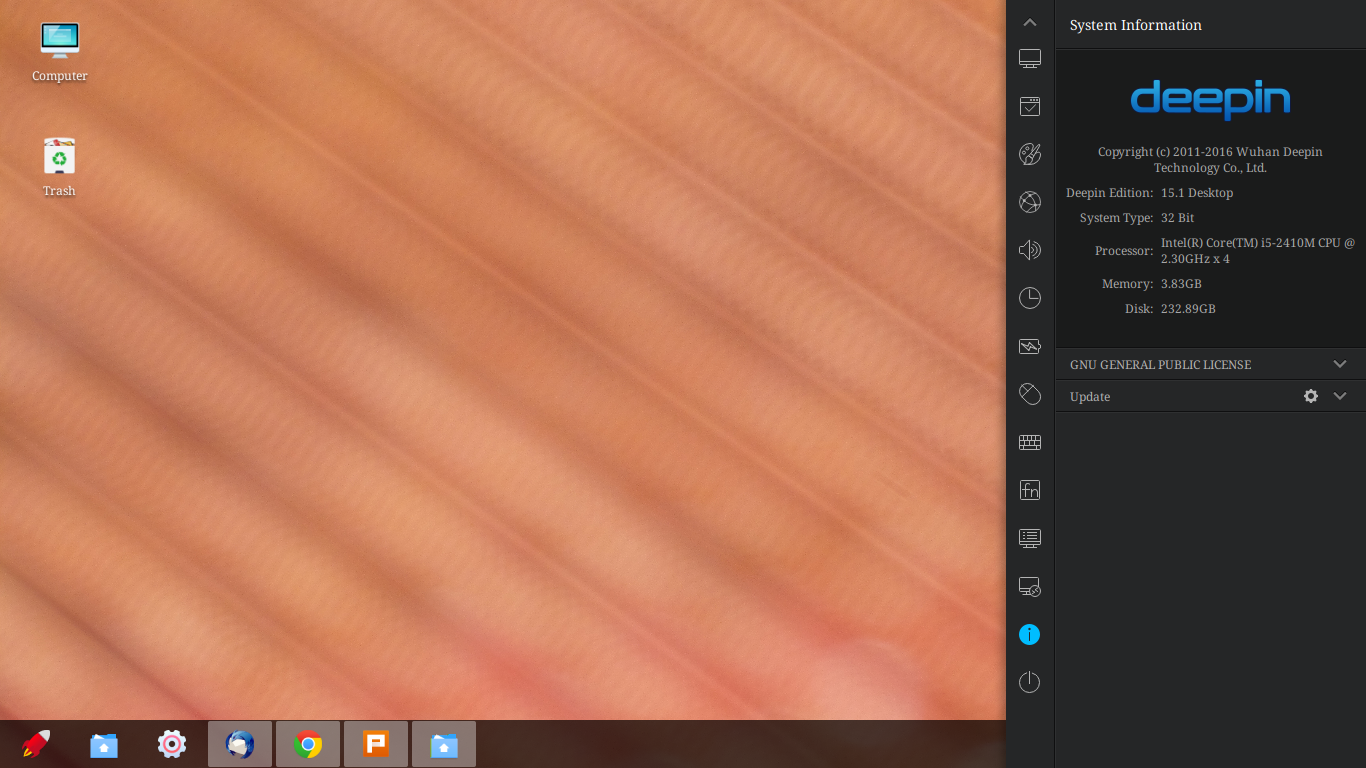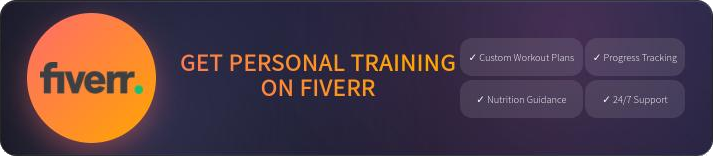10 Things To Do After You Install Linux Deepin 2015

First published on February 2, 2016
Click here for my latest review – deepin 15.9
Many deepin fans were anxious about the release of Deepin 2015. Continuing the trend from my deepin 2014.3 review, here are some recommendations for after you install Deepin 2015.
1. Remember that deepin is now based off of Debian, NOT Ubuntu, when you’re browsing the deepin Store
2. Expect deepin to start ~500 MB of updates. Seriously, just accept it. Don’t expect to download anything or even find a majority of your preferred apps from the deepin store until those updates are complete. Anything you attempt to download will become queued to install AFTER the updates are done.
3. Customize your deepin experience:
A. Select the gear icon from the middle-center taskbar to show that beautiful HTML5 Control Center.
B. Configure your settings for at LEAST the display and power (If using two displays, it may be a pain between choosing a primary screen and the corner navigation)
C. Configure your hot corners by right-clicking on the desktop and selecting “Corner Navigation”
D. Modify your taskbar by right-clicking on it to choose between the same three different appearances and three visibility options
4. Install or queue UFW:
Open Deepin Terminal via “Con+Alt+T” or the rocket launcher icon in the taskbar
Type “sudo apt-get install ufw”
Type “sudo ufw enable”
(result should read “Firewall is active and enabled on system startup)
5. Download Microsoft fonts
Note: If you have a Windows computer running, simply copy the “C:\WINDOWS\fonts” folder. On Linux, always save your “/home/[user]/.fonts” and “/usr/share/fonts/” directories. – 9July2016
Via terminal commands – Read more in depth from PCWorld.com
sudo apt-get install ttf-mscorefonts-installer
Installs TrueType core fonts – Arial, Times New, etc
sudo apt-get install cabextract
Installs the cabextract utility to enable installing ClearType Fonts (Calibri,Candara,etc.)
mkdir .fonts
Creates a hidden “fonts” folder in the home directory (Save this folder anytime you back up your data)
wget -qO- http://plasmasturm.org/code/vistafonts-installer/vistafonts-installer | bash
Installs ClearType Fonts (Calibri,Candara,etc.)
6. Download something to edit photos – GIMP, Pinta, or Blender
7. At least TRY the deepin Apps – deepin Music, deepin Video, deepin Screenshot, and WPS even if you decide to download your preferred alternatives
8. Decide which apps you want to auto-start
A. Access your launcher via the rocket icon in the toolbar or simply press the “super” (Windows logo) key
B. Right-click the app(s) and select “Add to Start-up(A)”
9. Create an account for the deepin forums
10. Share your thoughts using the forums and/or deepin User Feedback app but remember deepin 2015 is still bleeding edge (released just a few weeks ago)