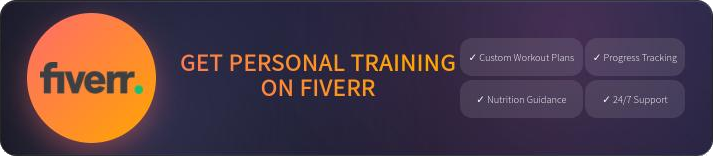Shutter for Linux Screenshot

First published on March 21, 2016
For Linux distros, XFCE4-Screenshooter (or Screenshot) seems to be the norm based off the few distros I’ve used. It does what the average user would need it to do – in the GUI or CLI.
Capture all screens
Capture the last window you used
Capture a rectangular region (Think Windows Snipping Tool)
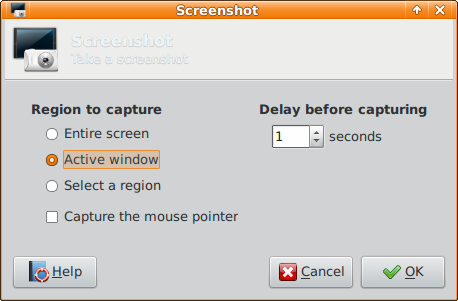
However, after you take the screenshot, your options are either to save, copy to your clipboard, open it elsewhere, or upload it.
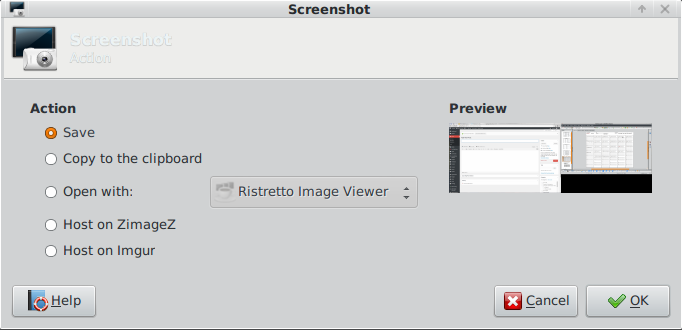
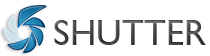
If you’re okay with that, good for you. But if you’d like MORE in a screenshot app, such as compare multiple screenshots, edit post-capture, and add effects, you might want to check out Shutter (now Flameshot). Take a glance.

The menu bar has standard options for a photo editor – save to 20 different formats (including PDF), zoom, and e-mail. There are also plugins for adding special effects (i.e. custom watermark and shadow). The “Export” option allows for quick uploading to a FTP server or public hosting account.

To get to the editor, you have to click the “edit” option, via pressing the icon in the upper-right corner or selecting “edit” from the “Screenshot” or right-click menu. The available options are to draw lines and shapes, add text, blur or pixelize areas, add censor circles, and crop. For anything more, I simply transfer the file by selecting “Screenshot,” “Open With,” and usually Pinta.
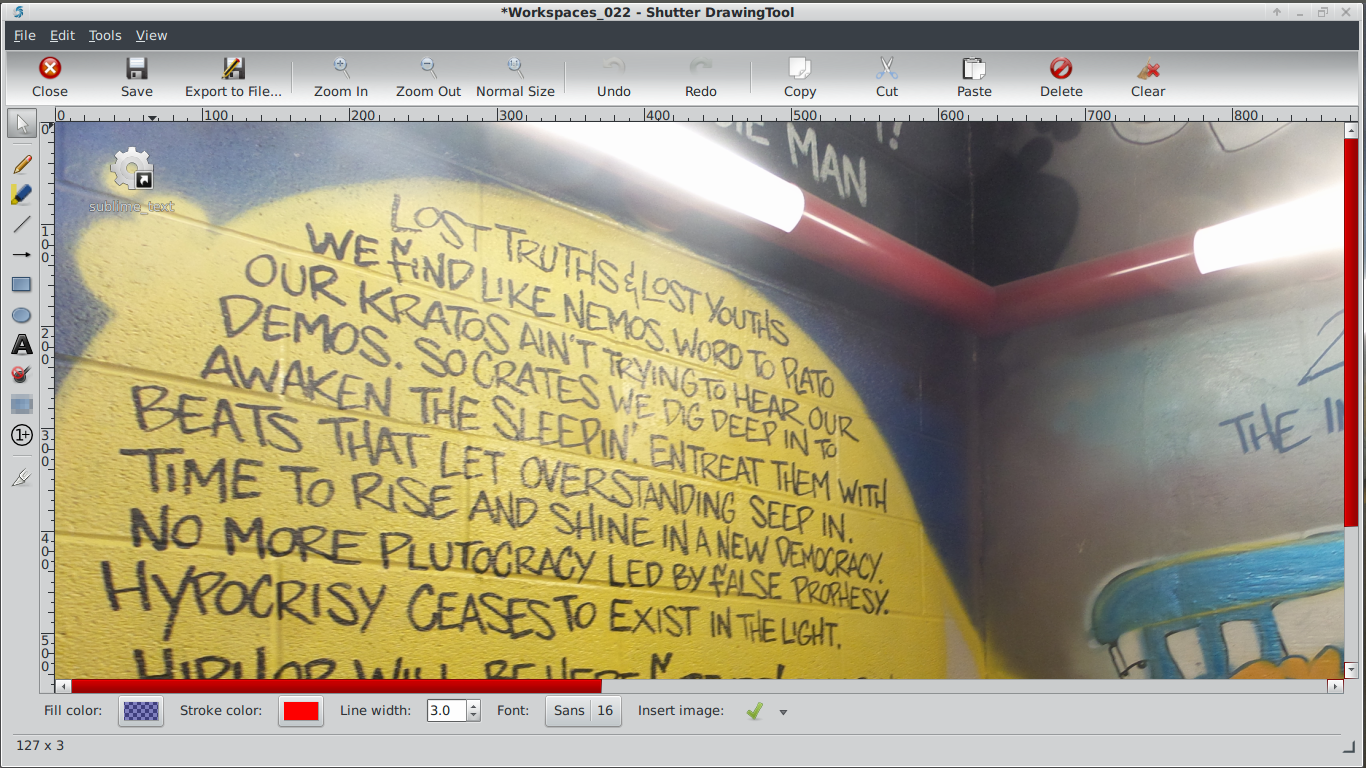
It’s not always about what’s better. Sometimes, it’s just about preference and knowing your options.
Tags: IT, linux, software, open-source