Syncthing for Syncing Phones and Linux
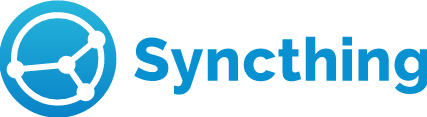
First published on March 7, 2016
When I made the transition from Windows to GNU / Linux, the one BIG issue I struggled the most with was the inability to connect my smartphone to my laptop to transfer photos and ringtones. I prefer to create my own ringtones. Since I didn’t want to use Google Drive or Dropbox (because popular apps and weird me), I had to find another alternative. Somehow, probably from Podnutz, I found out about Syncthing, and I’ve been using it ever since.
The process only takes a few minutes.
Download Syncthing on the laptop and Android smartphone.
Run the app on the computer and select  from the upper right corner and
from the upper right corner and 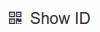 to display a long combination of characters and QR code.
to display a long combination of characters and QR code.
Run the Syncthing app on the phone and select the “+” icon in the upper right corner to add a new device. Select the QR icon on the right to use the bar code scanner to capture the QR code of the computer Device ID. Otherwise, you’ll have to input the entire Device ID string manually in your phone. You’ll have to type the phone’s ID in when you do the same process on the laptop.
Then I needed to find the location where my smartphone saved photos. Because of an issue with using the phone’s SD card with Syncthing, I had change my directory for saving photos from my SD card to my phone. Meh.
Afterwards, I selected 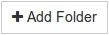 on my phone’s Syncthing app, created a Folder ID, added the folder path for the folder where I stored all my photos, and selected the option to share the folder’s contents with my laptop. My laptop GUI notified me that my phone wanted to share a folder. I agreed, chose a location for syncing the photos on my hard drive, and it started syncing.
on my phone’s Syncthing app, created a Folder ID, added the folder path for the folder where I stored all my photos, and selected the option to share the folder’s contents with my laptop. My laptop GUI notified me that my phone wanted to share a folder. I agreed, chose a location for syncing the photos on my hard drive, and it started syncing.
Since Syncthing can run in the background on my phone and laptop (thanks to Uberstudent introducing me to Guake), it’s not in the way. I personally like to only open Syncthing on my computer for as long as it takes to sync.
Syncthing also runs on Windows, OS X, Solaris, and BSD.
“Improvise, Adapt, and Overcome!”
– Cline Eastwood
Tags: IT, linux, software, open-source


